This article builds on top of the webpack.config.js file we created in the article Extending the WordPress Create Block Script webpack Config. If you have not read that article, you may want to give it a quick read.
This article is for an older version of the Create Block Script
Although the theory can still be applied, some of the information in this article may no longer be compatible with the latest create block script. You can view our updated Create Block Script Guide here.
We also have an updated guide about adding additional entry points to webpack.
Supporting CSS Cross Browser with Polyfills and Prefixes
Before we jump in, I want to give credit to Jeffrey Carandang on his awesome article on using PostCSS with webpack, for which I took inspiration for this section of the article.
To support polyfills and Cross-Browser prefixes we are going to use the postcss-loader npm package to load the plugin [postcss-preset-env](https://www.npmjs.com/package/postcss-preset-env).
Ensuring we are cd‘ed into the root of our plugin run the following to install these two packages.
npm install postcss-loader postcss-preset-env --save-devNext we need to extend our /webpack.config.js to include the configuration for these two packages:
const defaultConfig = require( '@wordpress/scripts/config/webpack.config' );
const IgnoreEmitWebPackPlugin = require( 'ignore-emit-webpack-plugin' );
const MiniCssExtractPlugin = require( 'mini-css-extract-plugin' );
const postcssPresetEnv = require( 'postcss-preset-env' );
const production = 'development' !== process.env.NODE_ENV;
module.exports = {
...defaultConfig,
module: {
...defaultConfig.module,
rules: [
...defaultConfig.module.rules,
{
test: /.s[ac]ss$/i,
use: [
{ loader: MiniCssExtractPlugin.loader },
{ loader: 'css-loader' },
{
loader: 'postcss-loader',
options: {
plugins: () => [ postcssPresetEnv( { stage: 3 } ) ],
},
},
{ loader: 'sass-loader' },
],
},
],
},
optimization: {
...defaultConfig.optimization,
splitChunks: {
cacheGroups: {
editor: {
chunks: 'all',
enforce: true,
name: 'editor',
test: /editor.s[ac]ss$/i,
},
style: {
chunks: 'all',
enforce: true,
name: 'style',
test: /style.s[ac]ss$/i,
},
default: false,
},
},
},
plugins: [
...defaultConfig.plugins,
new MiniCssExtractPlugin( {
filename: '../[name].css',
} ),
new IgnoreEmitWebPackPlugin( [ 'editor.js', 'style.js' ] ),
],
};
if ( production ) {
module.exports.devtool = false;
}Note the modifications on lines 4 and 18.
Testing the Autoprefixer
Let’s add some code to our /src/sass/style.scss file to test the autoprefixer function of the PostCSS plugin. I will insert some rules for ::placeholder into the file, which does not yet have full browser support.
::placeholder {
color: #f00;
}In our compiled /style.css file the following is now output:
::-webkit-input-placeholder {
color: #f00; }
::-moz-placeholder {
color: #f00; }
:-ms-input-placeholder {
color: #f00; }
::-ms-input-placeholder {
color: #f00; }
::placeholder {
color: #f00; }Testing the Polyfills
Let’s add some code to our /src/sass/style.scss file to test the polyfill function of the PostCSS plugin. I will insert some rules for the all property (which resets an elements properties) into the file, which does not yet have full browser support.
a {
all: initial;
}In our compiled /style.css file the following is now output:
a {
-webkit-animation: none 0s ease 0s 1 normal none running;
animation: none 0s ease 0s 1 normal none running;
-webkit-backface-visibility: visible;
backface-visibility: visible;
background: transparent none repeat 0 0 / auto auto padding-box border-box scroll;
border: medium none currentColor;
border-collapse: separate;
-o-border-image: none;
border-image: none;
border-radius: 0;
border-spacing: 0;
bottom: auto;
box-shadow: none;
box-sizing: content-box;
caption-side: top;
clear: none;
clip: auto;
color: #000;
-webkit-columns: auto;
-moz-columns: auto;
columns: auto;
-webkit-column-count: auto;
-moz-column-count: auto;
column-count: auto;
-webkit-column-fill: balance;
-moz-column-fill: balance;
column-fill: balance;
grid-column-gap: normal;
-webkit-column-gap: normal;
-moz-column-gap: normal;
column-gap: normal;
-webkit-column-rule: medium none currentColor;
-moz-column-rule: medium none currentColor;
column-rule: medium none currentColor;
-webkit-column-span: 1;
-moz-column-span: 1;
column-span: 1;
-webkit-column-width: auto;
-moz-column-width: auto;
column-width: auto;
content: normal;
counter-increment: none;
counter-reset: none;
cursor: auto;
direction: ltr;
display: inline;
empty-cells: show;
float: none;
font-family: serif;
font-size: medium;
font-style: normal;
font-feature-settings: normal;
font-variant: normal;
font-weight: normal;
font-stretch: normal;
line-height: normal;
height: auto;
-webkit-hyphens: none;
-ms-hyphens: none;
hyphens: none;
left: auto;
letter-spacing: normal;
list-style: disc outside none;
margin: 0;
max-height: none;
max-width: none;
min-height: 0;
min-width: 0;
opacity: 1;
orphans: 2;
outline: medium none invert;
overflow: visible;
overflow-x: visible;
overflow-y: visible;
padding: 0;
page-break-after: auto;
page-break-before: auto;
page-break-inside: auto;
perspective: none;
perspective-origin: 50% 50%;
position: static;
right: auto;
-moz-tab-size: 8;
-o-tab-size: 8;
tab-size: 8;
table-layout: auto;
text-align: left;
-moz-text-align-last: auto;
text-align-last: auto;
text-decoration: none;
text-indent: 0;
text-shadow: none;
text-transform: none;
top: auto;
transform: none;
transform-origin: 50% 50% 0;
transform-style: flat;
transition: none 0s ease 0s;
unicode-bidi: normal;
vertical-align: baseline;
visibility: visible;
white-space: normal;
widows: 2;
width: auto;
word-spacing: normal;
z-index: auto;
all: initial; }Now that is a lot of CSS!
Minifying the Output
We can load our JavaScript and CSS assets quicker by making sure that they are minified. To do this we can add in a couple of extra plugins into our build.
Minifying CSS with webpack
To minify CSS we are going to use the optimize-css-assets-webpack-plugin npm package.
Ensure that you are cd‘ed into the root of your plugin and run the following command in your terminal:
npm install optimize-css-assets-webpack-plugin --save-devNow make the following alterations to your /webpack.config.js file:
const defaultConfig = require( '@wordpress/scripts/config/webpack.config' );
const IgnoreEmitWebPackPlugin = require( 'ignore-emit-webpack-plugin' );
const MiniCssExtractPlugin = require( 'mini-css-extract-plugin' );
const OptimizeCssAssetsWebpackPlugin = require('optimize-css-assets-webpack-plugin');
const postcssPresetEnv = require( 'postcss-preset-env' );
const production = 'development' !== process.env.NODE_ENV;
module.exports = {
...defaultConfig,
module: {
...defaultConfig.module,
rules: [
...defaultConfig.module.rules,
{
test: /.s[ac]ss$/i,
use: [
{ loader: MiniCssExtractPlugin.loader },
{ loader: 'css-loader' },
{
loader: 'postcss-loader',
options: {
plugins: () => [ postcssPresetEnv( { stage: 3 } ) ],
},
},
{ loader: 'sass-loader' },
],
},
],
},
optimization: {
...defaultConfig.optimization,
minimize: true,
minimizer: [ new OptimizeCssAssetsWebpackPlugin() ],
splitChunks: {
cacheGroups: {
default: false,
editor: {
chunks: 'all',
name: 'editor',
test: /editor.s[ac]ss$/i,
},
style: {
chunks: 'all',
name: 'style',
test: /style.s[ac]ss$/i,
},
},
},
},
plugins: [
...defaultConfig.plugins,
new IgnoreEmitWebPackPlugin( [ 'editor.js', 'style.js' ] ),
new MiniCssExtractPlugin( {
filename: '../[name].css',
} ),
],
};
if ( production ) {
module.exports.devtool = false;
}Note the import on line 4, us telling webpack to minimize on line 32, and the plugin being loaded on line 33.
Now when we run npm start we can examine one of our CSS files in the root of the plugin to see the output. Here is what the /style.css now looks like:
.wp-block-wcltd-wholesome-notes{background-color:#000;color:#fff;padding:2px}It has removed all of the comments, spaces and put everything on one line, which has reduced the size of the file.
Minifying JavaScript with webpack
If we take a look at the /build/index.js file, it is quite lengthy. This file could also do with some minification.
To do this we are going to use the terser-webpack-plugin npm package.
Ensure that you are cd‘ed into the root of your plugin and run the following command in your terminal:
npm install terser-webpack-plugin --save-devNow make the following alterations to your /webpack.config.js file:
const defaultConfig = require( '@wordpress/scripts/config/webpack.config' );
const IgnoreEmitWebPackPlugin = require( 'ignore-emit-webpack-plugin' );
const MiniCssExtractPlugin = require( 'mini-css-extract-plugin' );
const OptimizeCssAssetsWebpackPlugin = require('optimize-css-assets-webpack-plugin');
const postcssPresetEnv = require( 'postcss-preset-env' );
const production = 'development' !== process.env.NODE_ENV;
const TerserWebPackPlugin = require( 'terser-webpack-plugin' );
module.exports = {
...defaultConfig,
module: {
...defaultConfig.module,
rules: [
...defaultConfig.module.rules,
{
test: /.s[ac]ss$/i,
use: [
{ loader: MiniCssExtractPlugin.loader },
{ loader: 'css-loader' },
{
loader: 'postcss-loader',
options: {
plugins: () => [ postcssPresetEnv( { stage: 3 } ) ],
},
},
{ loader: 'sass-loader' },
],
},
],
},
optimization: {
...defaultConfig.optimization,
minimize: true,
minimizer: [
new OptimizeCssAssetsWebpackPlugin(),
new TerserWebPackPlugin(),
],
splitChunks: {
cacheGroups: {
default: false,
editor: {
chunks: 'all',
name: 'editor',
test: /editor.s[ac]ss$/i,
},
style: {
chunks: 'all',
name: 'style',
test: /style.s[ac]ss$/i,
},
},
},
},
plugins: [
...defaultConfig.plugins,
new IgnoreEmitWebPackPlugin( [ 'editor.js', 'style.js' ] ),
new MiniCssExtractPlugin( {
filename: '../[name].css',
} ),
],
};
if ( production ) {
module.exports.devtool = false;
}Note the import on line 7, and the addition to the minimizer on line 36.
Now if we inspect our /build/index.js file, the JavaScript has been minified.

Minifying the JavaScript
Get the Prefix and Minification Gist
Bonus Extras
The finished configuration also contains a few bonus extras. Here is a quick overview of each.
Automatically Lint and Tidy your CSS
You can format, autofix and tidy up your Sass as you go, to do this install the following packages:
npm install stylelint stylelint-config-standard stylelint-order stylelint-webpack-plugin --save-devAlso save the following file into your config with the name .stylelintrc. This inherits the defaults provided by stylelint-config-standard, and adds a few bonus extras, including alphabetical ordering.
You can configure this file to your preferences by using the guidance in the Styleline documentation.
{
"extends": "stylelint-config-standard",
"plugins": [
"stylelint-order"
],
"rules": {
"color-hex-length": "long",
"font-family-name-quotes": null,
"function-url-quotes": "always",
"indentation": "tab",
"max-empty-lines": 2,
"number-leading-zero": "never",
"order/order": [
"custom-properties",
"declarations"
],
"order/properties-alphabetical-order": true,
"string-quotes": "single",
}
}Now in your /src/editor.scss file make your Sass a little messy, and add in a couple of test rules, like so:
.wp-block-wcltd-wholesome-notes{
border: 1px dotted #f00; background: url("https://via.placeholder.com/150");}Now when you are running npm start hit save, it will be automatically tidied and alphabetised like so:
.wp-block-wcltd-wholesome-notes {
background: url('https://via.placeholder.com/150');
border: 1px dotted #ff0000;
}Note that some of the rules I added in my .stylelintrc file have been implemented, such as:
- Using full hex values for colours.
- Alphabetising of properties.
- Single quotes for Strings.
- Enforcing quotes for URLs
Get Friendly Errors from webpack
You can make your webpack errors much easier to read by installing the npm package friendly-errors-webpack-plugin.
Install the plugin in the usual way with your terminal:
npm install friendly-errors-webpack-plugin --save-devNow, if you have an error in your JavaScript, the output will be much more friendlier than before.
Before the plugin:
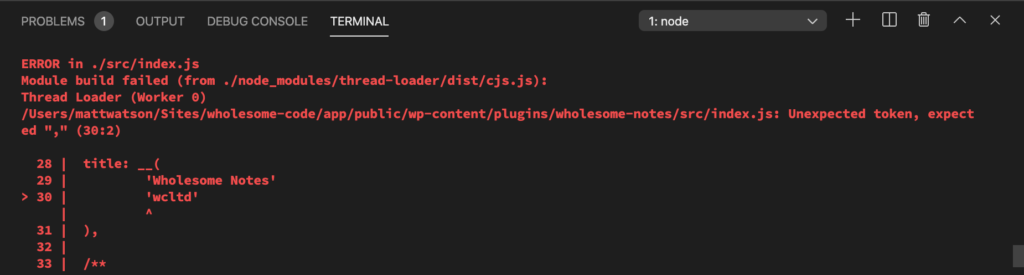
Before friendly-errors-webpack-plugin
After the plugin:
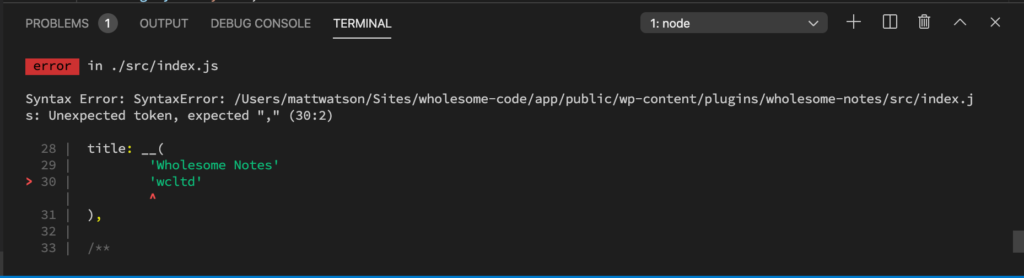
After friendly-errors-webpack-plugin