We have taken a look at custom block sidebars, third party block sidebars via InspectorControls, and how to add controls to the post sidebar. In this guide we are going to look at putting our controls in their very own custom sidebar.
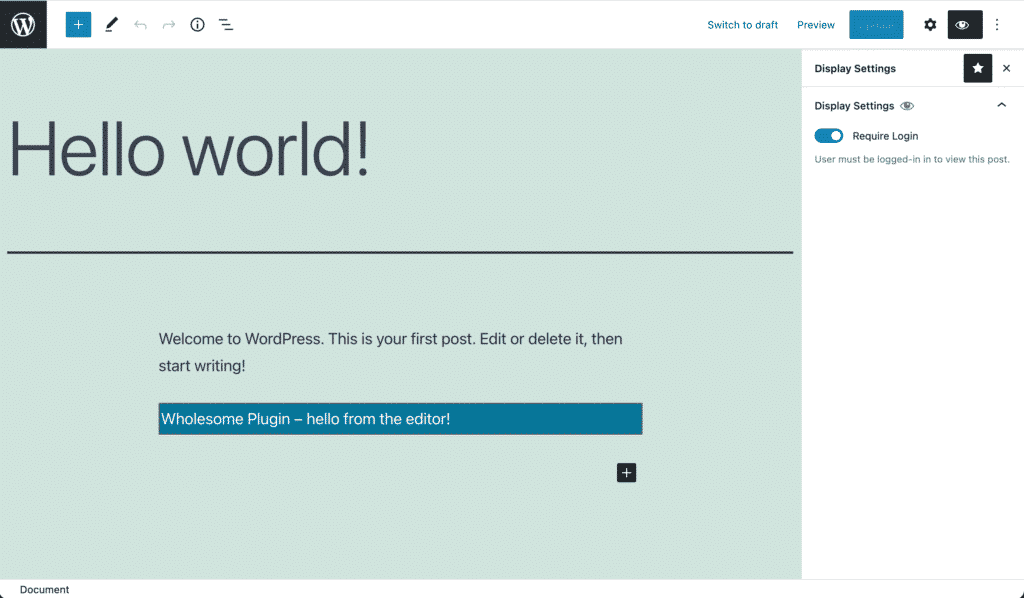
Our Custom Sidebar
The screenshot above shows what we are going to build. For the most part we are just going to slightly alter the code we built in the Post Sidebar guide, so make sure you have completed that guide first.
Prerequisites
- Have followed the Creating a Plugin for the WordPress Block Editor (Gutenberg) guide
- Read the previous sidebar guides (sidebar for a custom block, and sidebar for an existing block)
- Have followed the Add Controls to the Post Sidebar with PluginDocumentSettingPanel guide
Setting Up the Sidebar
We are going to use the code from the Post Sidebar guide, so if you haven’t completed that guide, please do that. It’s ok, I’ll wait.
Open up the /components/Sidebar.js file that you created in the previous guide. We are going to replace the line that imports the PluginDocumentSettingPanel with the following code:
import { PluginSidebar, PluginSidebarMoreMenuItem } from '@wordpress/edit-post';Now replace the markup <PluginDocumentSettingPanel... with <PluginSidebar... and job done! Right?
Well, yes and no. That does give us a sidebar, but it’s ugly! We need some panels so that the controls are formatted correctly.
Also the sidebar is missing from the ‘Options’ menu. To solve this we need to implement PluginSidebarMoreMenuItem.
Edit /components/Sidebar.js again, and paste in the following code:
import { Panel, PanelBody, ToggleControl } from '@wordpress/components';
import { dispatch, select } from '@wordpress/data';
import { PluginSidebar, PluginSidebarMoreMenuItem } from '@wordpress/edit-post';
import { Component, Fragment } from '@wordpress/element';
import { __ } from '@wordpress/i18n';
export default class Sidebar extends Component {
render() {
const meta = select( 'core/editor' ).getEditedPostAttribute( 'meta' );
const exampleToggle = meta['_wholesomecode_wholesome_plugin_require_login'];
return (
<Fragment>
<PluginSidebarMoreMenuItem target="wholesomecode-wholesome-plugin-sidebar">
{ __( 'Display Settings', 'wholesome-plugin' ) }
</PluginSidebarMoreMenuItem>
<PluginSidebar
name="wholesomecode-wholesome-plugin-sidebar"
title={ __( 'Display Settings', 'wholesome-plugin' ) }
>
<Panel>
<PanelBody
title={ __( 'Display Settings', 'wholesome-plugin' ) }
icon="visibility"
>
<ToggleControl
checked={ exampleToggle }
help={ __( 'User must be logged-in in to view this post.', 'wholesome-plugin' ) }
label={ __( 'Require Login', 'wholesome-plugin' ) }
onChange={ ( value ) => {
dispatch( 'core/editor' ).editPost( {
meta: {
'_wholesomecode_wholesome_plugin_require_login': value,
},
} );
this.setState( { exampleToggle: value } );
} }
/>
</PanelBody>
</Panel>
</PluginSidebar>
</Fragment>
);
}
}
That’s better, we have used the exact same code as in our previous post sidebar example, but now it looks the part.
Viewing the Custom Sidebar
Now that we have our code in place, don’t forget to run npm start to compile it, and it should now look like the following:
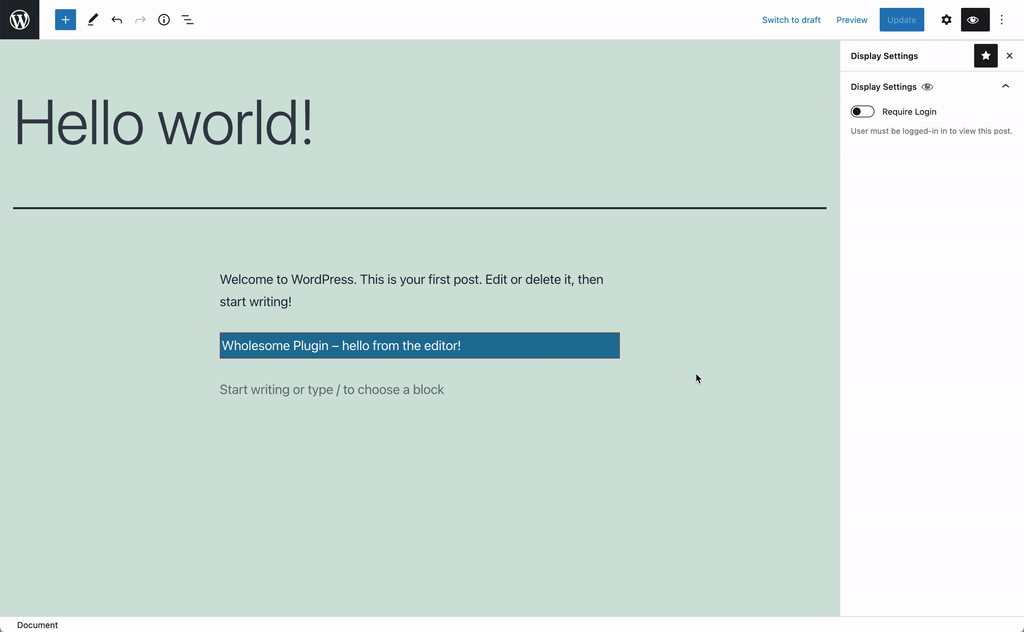
Our Custom Sidebar in Action
As in our plugin sidebar guide, we switch the require login toggle, refresh a logged out post, turn it back off and refresh the post again. When toggled we cannot access the post.
Extra: Dynamically Switching the Sidebar
The name of our sidebar is wholesomecode-wholesome-plugin-sidebar'. If we wish to we can automatically open and close this sidebar from elsewhere in the editor. Let’s say we have a button with a click action that does this.
The code to open the sidebar dynamically is as follows:
wp.data.dispatch('core/edit-post').openGeneralSidebar( 'wholesomecode-wholesome-plugin-sidebar/wholesomecode-wholesome-plugin-sidebar' );Likewise we can dynamically close the sidebar like so:
wp.data.dispatch('core/edit-post').closeGeneralSidebar( 'wholesomecode-wholesome-plugin-sidebar/wholesomecode-wholesome-plugin-sidebar' );Extra: Taking it Further
- Have a look at creating nested child blocks with the
InnerBlockscomponent - Have a look at using post meta fields in Gutenberg blocks (if you haven’t already) and Gutenberg Component Driven Custom Meta Boxes
- Have a look at creating a settings page with Gutenberg Components