Block patterns in the WordPress block editor (Gutenberg) are a powerful feature that let you create varied layouts with very little effort.
Using register_block_pattern you can very quickly create a block pattern for you or your clients.
Prerequisites
- WordPress installation
- Code Editor
Create your Block Pattern
You build block patterns out of the blocks you have registered on your site. These could be core blocks, or any number of third party or custom blocks.
Start by using the WordPress editor to build a block layout. You can use the settings to make this as complex or as simple as you like.
In this example we are going to keep it simple and simply create a block pattern that is structures as follows:
- Group Block
- Heading
- Paragraph
- Columns
- Column 1
- Heading
- Paragraph
- Column 2
- Heading
- Paragraph
- Column 1
Once you have built your block pattern, simply copy the code that has been generated for you.
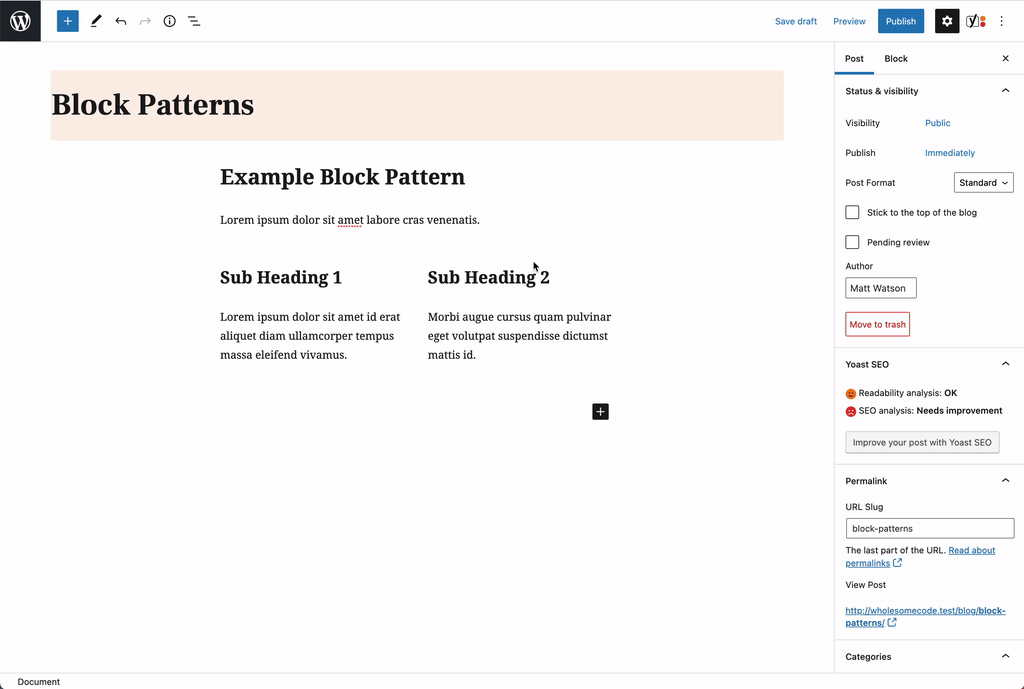
Copy the Block Pattern Code
To do this go to the three dots in the top right of the editor (labelled Options), and select ‘Code Editor’. This will show the HTML behind the block pattern you have just created.
Copy this code into your clipboard.
Register the Block Pattern
Paste this block editor code into your code editor. If you are unsure where, you can use the functions.php of your theme.
Make sure you pass it into a variable by placing single quotes (') around the pasted text, like so:
$block_pattern_content = '';You may need to do some escaping of the characters, depending on the complexity of your block pattern.
Next we need to pass this into the register_block_pattern function:
register_block_pattern(
'wholesomecode/example-block-pattern',
[
'categories' => [
'text',
],
'content' => $block_pattern_content,
'description' => 'An example block pattern',
'keywords' => 'example',
'title' => 'Example Block Pattern',
'viewportWidth' => 800,
],
);Thats it, the block pattern is registered.
Breaking Down register_block_pattern
- Namespace — (
wholesomecode/example-block-pattern) is the namespace of the block pattern. Ensure that this is unique to your block pattern. If we ever need to unregister the block pattern, this is the string we will need. - Categories — This is the block pattern category that the block pattern will show up in, when we insert our block pattern. We can also add our own categories.
- Content — This is HTML that generates the block pattern. This example uses the variable that we created from the editor.
- Description — A description of the block pattern.
- Keywords — Keywords that can be used to search for the block pattern.
- Title — The title of the block pattern.
- Viewport Width — The viewport of the block pattern, used for the preview area.
Insert the Block Pattern
To insert the block pattern, simply use the plus sign on the top left of the editor, and select block patterns.
Select the category you registered your pattern into, and it should appear.
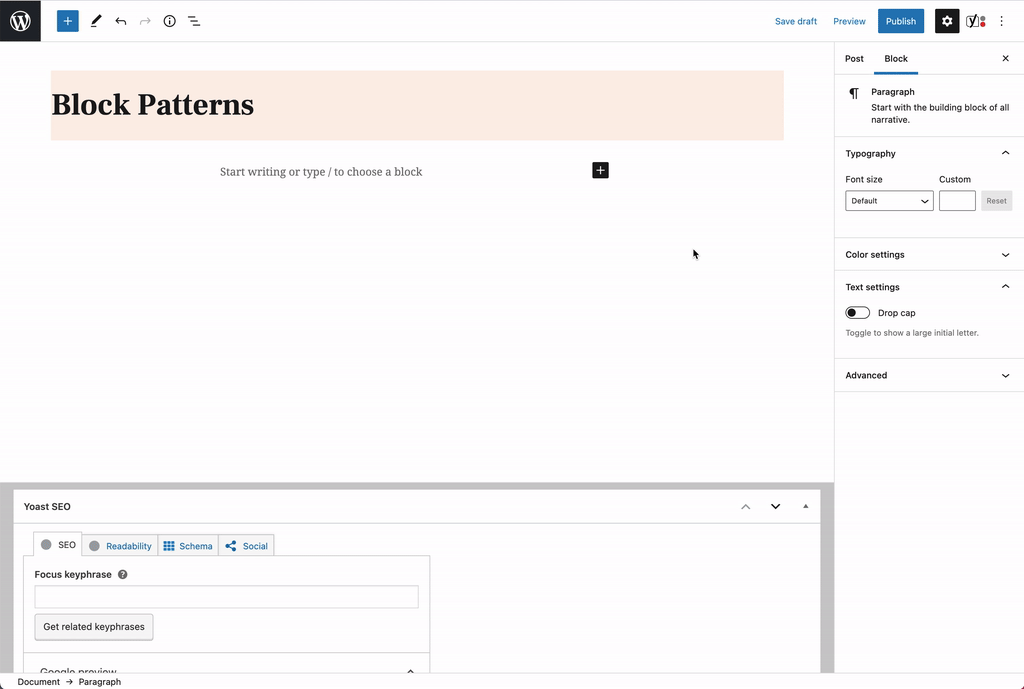
Inserting the block pattern
Alternatively you can search by the keywords you registered.
Extra: Custom Block Pattern Category
To register a block category, just use the register_block_pattern_category function.
register_block_pattern_category(
'my-client',
[
'label' => esc_html__( 'My Client Patterns', 'wholesome-plugin' ),
]
);Then you can use the category you have just registered in your block pattern code, like so:
register_block_pattern(
'wholesomecode/example-block-pattern',
[
'categories' => [
'my-client',
],
'content' => $block_pattern_content,
'description' => 'An example block pattern',
'keywords' => 'example',
'title' => 'Example Block Pattern',
'viewportWidth' => 800,
],
);Now when you come to find your block pattern, it will be located in your custom category:
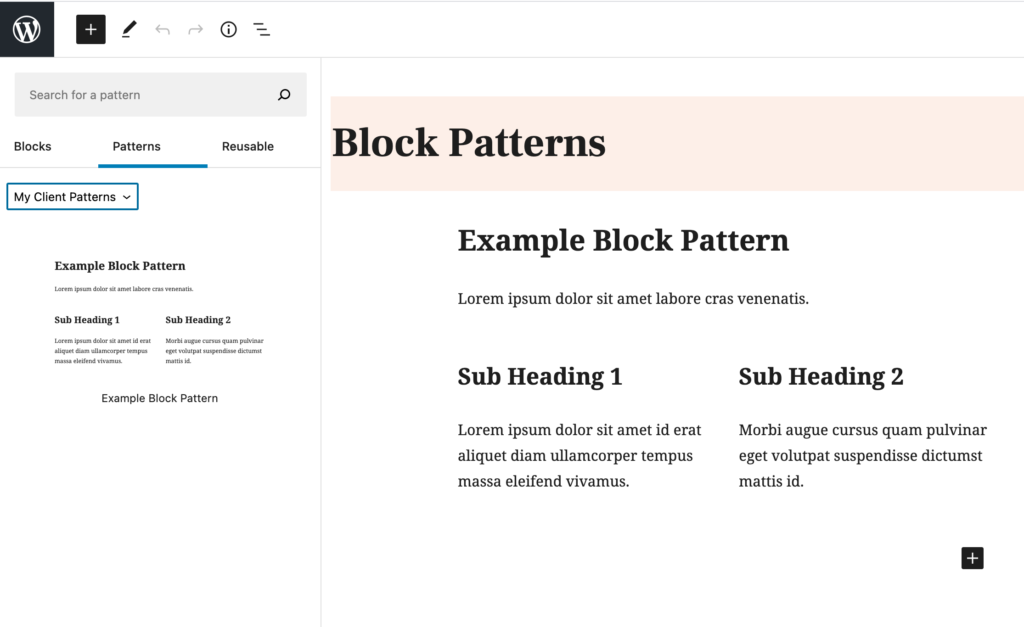
Custom Block Pattern Category
Now you can group all the custom block patterns that you just made for your client together in one place.
Extra: Taking it Further
- Need something more static? Try Registering a Block Template instead
- Need something that applies to child blocks? Try registering an InnerBlocks Template