In my last guide I told you how to install your GitHub maintained WordPress themes and plugins with composer. Well what if I told you you could also use composer to install any Theme or Plugin from the WordPress repository?
WordPress Packagist is a fantastic and free to use service that takes plugins and themes from the WordPress repository, and creates handy composer packages.
Prerequisites
- Install composer
- Ensure the theme or plugin you want to use is in the WordPress repository, and know the slug
Configure Your WordPress Project
We want to configure your WordPress project so it will pull in themes and plugins via Composer.
Create a composer.json in the root of your WordPress project (or amend an existing one if it already exists).
Ensure it contains the following lines of code:
{
"name": "wholesomecode/composer-example",
"description": "Demonstration of how to use composer within WordPress",
"require": {
"wpackagist-plugin/wholesome-publishing":">=1.3.0"
},
"repositories": [
{
"type":"composer",
"url":"https://wpackagist.org"
}
]
}In the require area, we have linked to the plugin that we want to download, prefixed with wpackagist-plugin (for themes use wpackagist-theme). It also states the version we want to download. In this case greater than or equal to version 1.3.0.
Repositories
In the repositories we have added an entry of the type composer with the url pointing to WordPress Packagist.
GitIgnore
If you are using GitHub to manage your project, be sure to add the path to plugin (or theme) to your .gitignore file:
/vendor
wp-content/plugins/wholesome-publishingRemember to also add /vendor to the file to ensure that we do not commit additional files installed by composer.
Running Composer
If your WordPress project has the composer.json file is in the same folder as your wp-content folder, we shouldn’t have to configure anything else (If not see the custom install path guide in my previous composer article).
In your terminal, ensure you are in the same folder as your composer.json file and enter the following command:
composer installIf you have ran composer before and have a composer.lock file, you can run composer update.
The plugin will be installed into wp-content/plugins/wholesome-publishing:
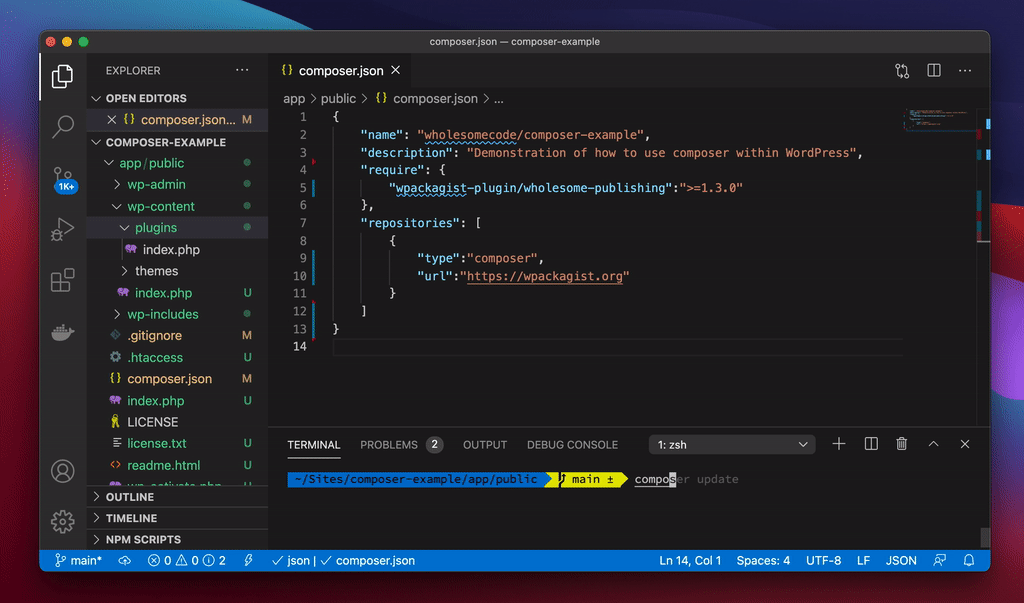
Running Composer Install to install a theme from the WordPress repository
What Happened?
- The plugin has been installed into
wp-content/plugins/wholesome-publishing - A
vendorhas been created that contains the installer files used to put the theme in the correct location - A
composer.lockfile has been created. This makes a note of the file versions you are using. If you commit this then other people that run thecomposer installcommand will get the same versions.